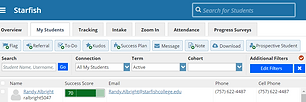Success and Retention

Raise a Flag on one of your students
When you have a concern with a particular student, raise a flag, to-do, or referral to communicate your observations. The appropriate individuals will be automatically notified when you save the item.
-
Click on the Students navigation item to see your list of students.
-
Find the desired student by typing the name into the Search box.
-
Click on the student’s name to bring up the Student Folder.
-
Click the Flag button.
A list of flags that you have permission to raise on this student is displayed.
-
Select the desired Flag from the list.
-
If relevant, select a course from the Course Context, drop down list, and enter notes in the Comment box.
-
Click the Save button.
Notes:
The Student View: indicates whether the student can view the flag and the notes you include in the Comment box.
The Permissions area lists roles that have permission to view the selected flag and the notes you include in the Comment box.